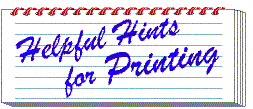
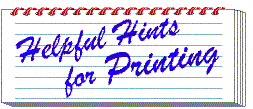
The Accountability Data Tables and AEIS reports can be viewed on your computer monitor or printed on paper. However, sending the report to print without adjustments to your page setup might result in some of the data printing off the right-hand edge of the paper, especially for the AEIS reports. These are limitations of the browser (Netscape or Internet Explorer) used to view the reports. On most computers, these problems can be solved by adjusting your printing or by editing the report.
The Easiest Way (this does not work on all computers):
- While Data Tables will print well with the portrait (or "tall") setting, for the AEIS reports you should change the layout of your print results to landscape (or "wide"). This can be done on Macintosh systems by choosing File > Page Setup on your menu bar. On Windows (PC) systems you change this under File > Print > Properties > Layout (or some place near there); and
- Decrease the size at which the report will print on your printer by scaling it down to about 80%. This can be done by choosing File > Page Setup on the Mac or File > Print > Properties > Layout (or some place near there) on PCs. You may also need to minimize the margins.
Other Possibilities:
- Change Type Size: Some PCs do not allow scaling. However, you may be able to reduce the size of the type by going to View > Text Zoom or View > Decrease Font Size. By making the font smaller, more columns will print on the page. (You may want to change your font size back after you have printed your reports.)
- Save as a text file: In later versions of Netscape you can go to File > Save As and choose Format: Text. The saved file can then be opened in MS word or other word processing programs.
- Edit in Composer: Also on Netscape and some versions of Internet Explorer, pages can be edited in Netscape Composer (File > Edit Page). However, beware of the limitations of trying to edit "pre-formatted" pages on the web. For example, the columns on AEIS reports are separated by spaces, not tabs. In moving a page to Composer, you might lose the spacing and get unreadable results.
These suggestions may not be exactly what works best for your computer and printer. You may want to experiment with your own settings.
In the future we hope to provide a link that will instantly create PDFs or other easy-to-print reports.
Accountability Ratings | AEIS | Performance Reporting | TEA Home